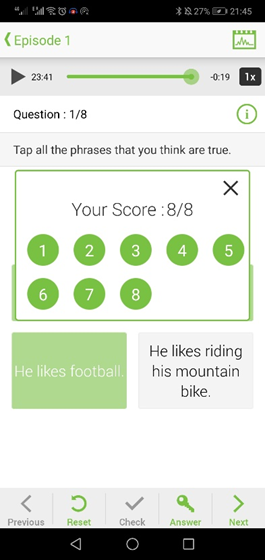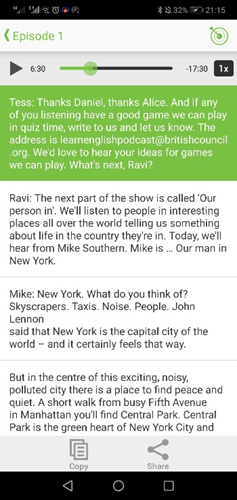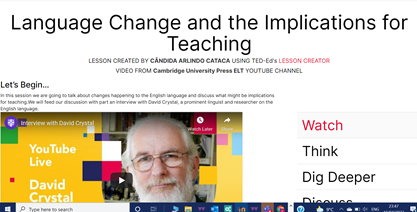If you asked me, what is the area in my teaching that I wish I should be doing more than I have been doing, my answer would likely be the teaching of Listening.
Teaching listening in Mozambique is challenging
and, from conversations I have had with some colleagues, it seems to be a
common challenge in other African countries too. Among other factors, one that
we often mention is insufficiency of resources, especially in public schools.
General features
- Podcasts have four main components: talks in different scenarios; ‘lesson sections’; exercises; and 'rapport moments' (if I may call it so);
- Content is presented in a radio program fashion (which reminds me of when I was a regular BBC World Service listener in my English learning journey);
- ‘Programs’ are followed by a ‘lesson section’ that wraps up the main language used in the episode and discusses some learning and studying strategies;
- In-app exercises are available throughout the podcasts, so the learner can access them at their preference;
- The rapport happens throughout the podcasts where listeners are invited into the conversation and asked to follow up, by e-mail, to give suggestions, or to have their say on the matters discussed in the podcast.
Skills and language areas covered
- Listening
- Pronunciation
- Reading
- Spelling
- Vocabulary
Affordances
Episodes are different, but below I share some
of the main pedagogical potential of the LearnEnglish podcasts. You can have a look at a sample episode here (link available through mobile app).
- Collaboration:
in a sense, when listeners are asked to feedback on the podcasts by sending emails, they are participating and being included in the design of the course;
- Authenticity:
most talks are about real-life situations, and the ‘radio program’ format might
sometimes be so entertaining that students forget they are on a language
learning activity (I had this feeling when listening to some episodes);
- Learner training: In Episode 1, the ‘teacher’ in the language focus section talked about some vocabulary learning techniques, inviting learners to think about their learning and learning styles and encouraging them to explore the techniques which work best for them;
- Culture:
being authentic material, language content often comes with some facts about people and
places, and things in general, making it, in my opinion, more enjoyable;
- Variety
of accents: different accents are
included, sometimes with a clue of where it might be from. I find this particularly
important as it reduces the pressure from learners to speak in a single accent;
- Exposure, exposure, and more exposure: what I like most about the app is how much listening exposure students can get and the subsequent opportunities to practise reading, spelling, vocabulary, and pronunciation.
Classroom use ideas
Listening material
The podcasts are listening material on their own. The fact that they are downloadable allows the teacher to use then for a variety of activities:
- Students can be invited to do the activities in the podcast;
- The teacher can design their own activities using the talks as reference;
- With a Bluetooth speaker, the teacher can play the podcasts from their mobile in the classroom, if students cannot afford the app;
- If students can afford the app, the teacher can set self-study tasks.
Teaching tips
- The activities in the podcasts can be a source of inspiration for teachers to design their own activities.
Things I wish were different…
- That some stereotypes were not perpetuated. For example, in one of the episodes (link only available through mobile app) the following subtle stereotypes can be deduced from the talks: ‘women cannot tell their age’ ‘men love football’, ‘women are good for their looks’, ‘Africa as the face of poverty’;
- I wish Sharing options included more platforms;
- I wish there were no adds…but I guess this could be a little too much to ask from a free app;